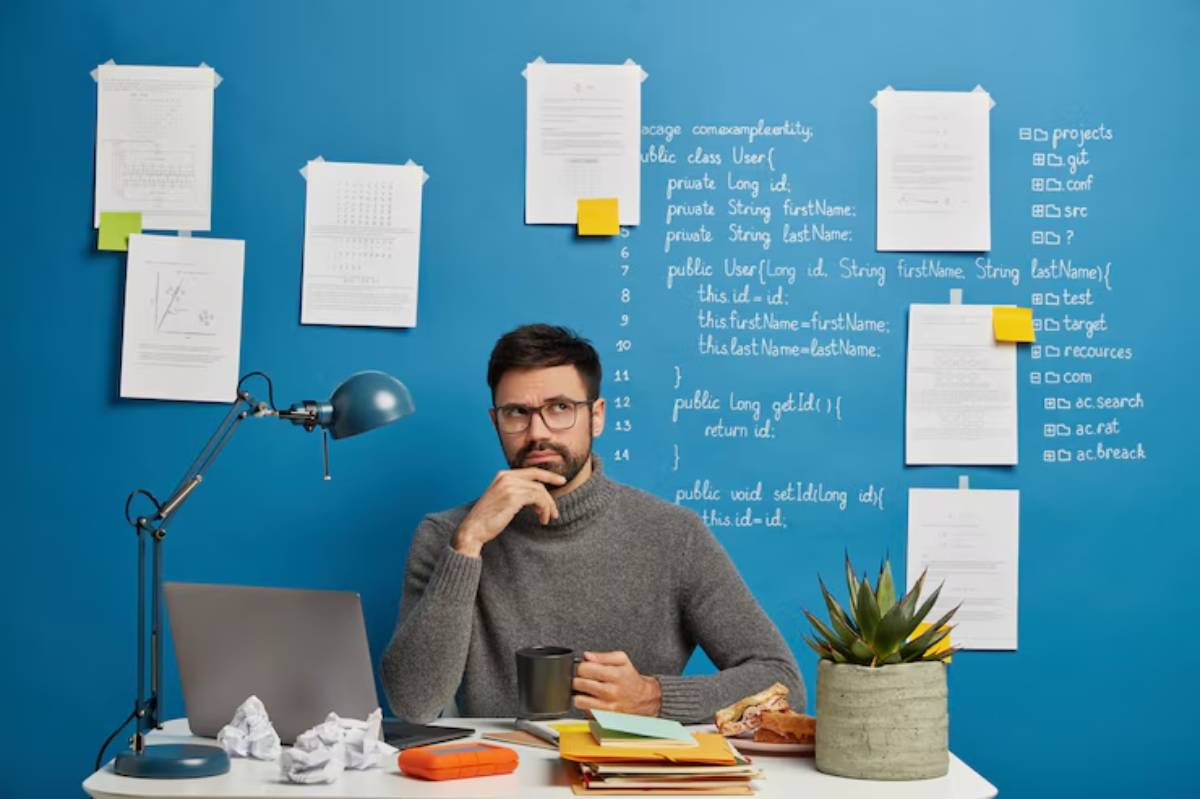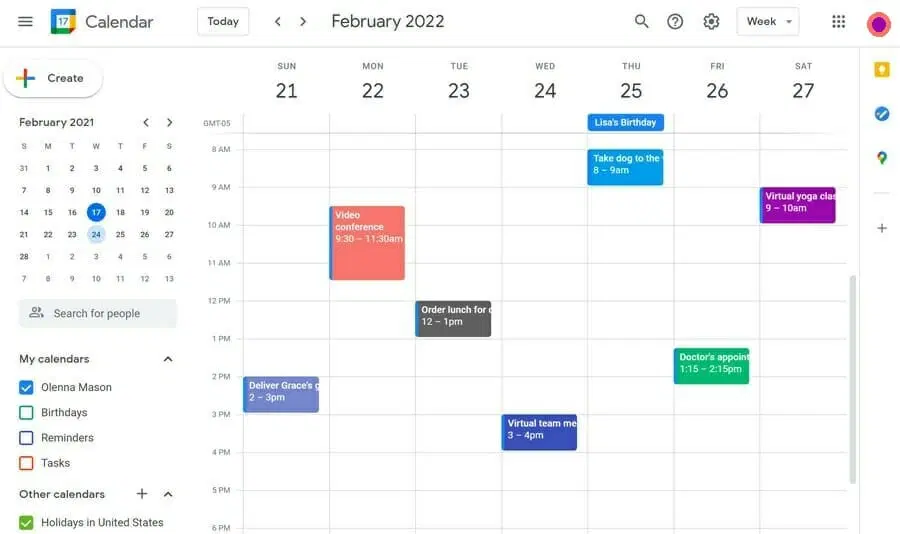
Google Calendar Hacks for Student Productivity
Feeling Scattered? Your Calendar Could Be Your Secret Weapon
One minute you’re juggling back-to-back lectures, the next you’re buried under assignments, and somehow, that group project deadline still sneaks up on you. Managing student life is hard enough without the mental gymnastics of remembering every commitment. That’s where Google Calendar for students becomes more than just a scheduling tool — it becomes your digital brain.
A well-set-up calendar can save your sanity. However, most students barely scratch the surface of what Google Calendar can do. In this post, you’ll learn how to turn it into a full-blown digital study planning system, packed with practical calendar hacks to help you stay focused, reduce stress, and finally stay on top of everything.
Whether you’re a first-year undergrad or in your final postgrad semester, these strategies will help you use Google Calendar to its full potential — not just to remember things, but to manage your energy, time, and priorities. Let’s dive in.
Why Google Calendar Is a Game-Changer for Students
Always Accessible, Always Synced
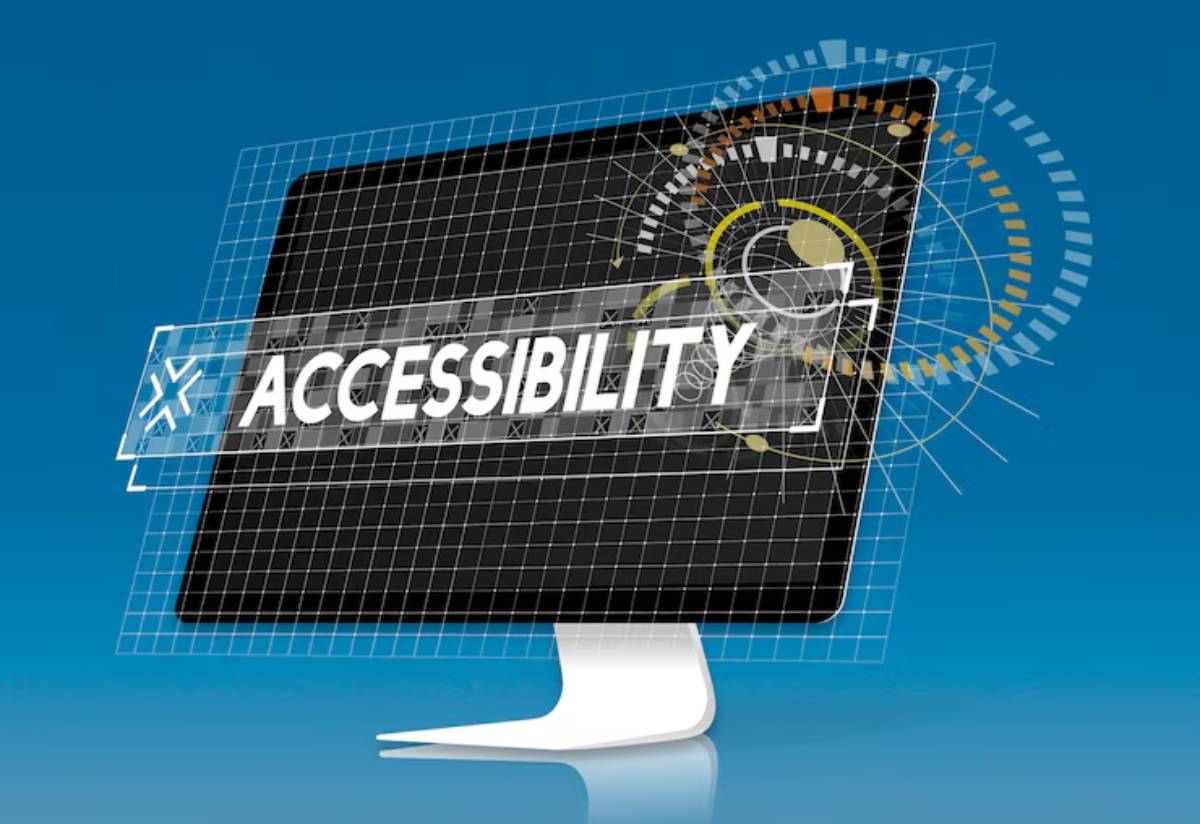
Whether you’re on your laptop, tablet or phone, Google Calendar keeps your schedule within reach. Sync it with Gmail, Google Tasks, Zoom, and even your course portal (if supported), and you’ve got an always-updated command centre.
Visual Time Blocking
Colour-coded blocks help you see your day at a glance. You can identify classes, study time, work shifts, and breaks instantly — like building a visual rhythm for your week.
Flexibility Meets Structure
Plans change. With Google Calendar, shifting a task takes two seconds — just drag and drop. This makes it ideal for dynamic student life, where no two weeks look the same.
Setting Up Google Calendar for Study Success
Before diving into the hacks, it’s important to lay the foundation.
1: Create Multiple Calendars
Think of calendars like “layers” you can toggle on or off. Use different calendars for different areas of your life.
Suggested categories:
- Academics : Lectures, tutorials, lab sessions
- Study : Independent revision, assignments, readings
- Wellbeing : Sleep, exercise, self-care
- Work/Volunteering : Job shifts, internships
- Social/Events : Birthdays, club meetings, catch-ups
To create: Go to Google Calendar → Left panel → Click “+” next to “Other calendars” → Select “Create new calendar”
And if you’re new to time blocking, a simple weekly planner can help you visualise your structure before going digital.
2: Choose a Colour System
Pick consistent colours so you can identify tasks at a glance. For example:
- Blue = classes
- Green = study
- Red = deadlines
- Purple = personal time
- Orange = work shifts
Keep it simple and intuitive. You want clarity, not a rainbow explosion.
3: Sync Everything
Link your Google Tasks, Gmail, Zoom, and university portal (if compatible). Bonus : Gmail events like assessment deadlines or tutor meetings often auto-populate.
Google Calendar Hacks Every Student Should Know
1. Use Time Blocking for Study Sprints
Time blocking is one of the most effective productivity strategies, especially for students. Create dedicated blocks for deep work, light review, and breaks.
Example setup:
- 9:00–10:30 AM – Essay writing (deep work)
- 10:30–11:00 AM – Short break
- 11:00–12:00 PM – Lecture
- 12:00–1:00 PM – Lunch
- 2:00–3:30 PM – Flashcards (review session)
Use the “Repeat” feature to build weekly rhythms and reduce planning fatigue.
2. Set Custom Reminders for Assignments and Exams
Don’t rely on memory. Set up two reminders for each deadline:
- One reminder 5–7 days in advance (to start or finish prep)
- One reminder on the day (to review or submit)
How to do it : Open event → “Add notification” → Set custom time → Repeat as needed
Hack : Add links to your Google Docs, reading list, or Moodle page directly in the event description.
3. Block “Buffer Time” to Avoid Burnout
It’s tempting to cram your calendar, but you’re not a machine. Add 15–30 minute “buffer” blocks between classes and study sessions.
Label these with emojis like 🧘♀️ or ☕ to remind you to breathe, snack, stretch, or just pause. This improves your focus during the next task and helps maintain balance.
4. Use the Task Sidebar for Daily Micro-Planning
For short-term focus, Google Tasks (built right into the sidebar) lets you create checklists for the day or week.
Example:
- Finish reading Chapter 6
- Email the group project leader
- Revise Week 3 lecture slides
Drag tasks into your calendar to block time for them — especially helpful for procrastination-prone students.
5. Enable Goals or Habits in Your Schedule
Although the “Goals” feature has been phased out in the mobile app, you can still manually block time for habits like:
- 3x per week gym
- 15 mins daily journaling
- Weekly planning session on Sundays
Label these as recurring events and make them non-negotiable. It reinforces routine and gives structure to your downtime.
6. Build a Weekly Planning Ritual
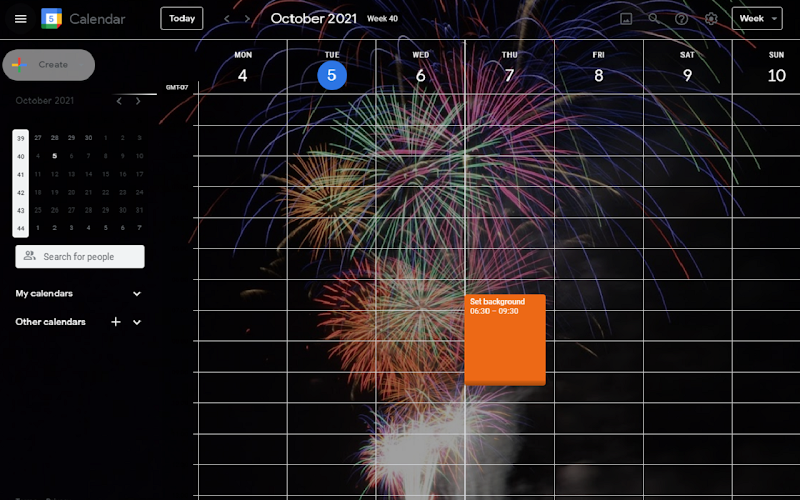
Every Sunday evening (or whichever day suits you), block out 30 minutes for a weekly reset:
- Review upcoming lectures and deadlines
- Reflect on the past week: What worked? What didn’t?
- Adjust your calendar accordingly
Create a recurring “Weekly Planning” block with checklists in the description to guide this ritual.
7. Use All-Day Events for Deadlines
Assignments, exams, or key dates should be marked as all-day events at the top of the calendar. This ensures you don’t miss them even if your hourly view is full.
Use a bold colour (e.g., red) and capital letters:
- ESSAY DUE – HISTORY 204
- MIDTERM – BIOLOGY
8. Share Calendars for Group Projects
Working on a group assignment? Create a shared calendar with your team. This avoids endless DMs like “when are you free?” and helps everyone align.
Bonus: You can set events and reminders that appear on everyone’s calendar.
9. Use the “Find a Time” Feature for Meetings
When you need to coordinate with a study buddy, tutor, or group mate, use the “Find a time” tab under event creation. It shows all participants’ availability side-by-side (if they’ve shared their calendars), making scheduling a breeze.
10. Set Up a Semester Template
At the beginning of each term, block out all known lectures, tutorials, and deadlines. This becomes your academic skeleton.
As the weeks roll on, add readings, weekly goals, revision plans, and feedback sessions. This makes the rest of your calendar planning much faster and more consistent.
Real Student Example: How Tania Used Google Calendar to Raise Her GPA
Tania, a third-year law student, used to miss readings and leave assignments until the night before. Once she started time blocking in Google Calendar, her academic life changed.
She:
- Blocked study slots after each lecture to review notes
- Set weekly essay progress milestones
- Added monthly “buffer days” for unexpected workload
“Having it all colour-coded and visible made me feel more in control. I wasn’t winging it anymore — I had a plan.”
Her GPA jumped from a 2:2 to a 2:1 in just one semester.
Mistakes to Avoid When Using Google Calendar
- Over-scheduling : Don’t fill every minute. You need space to breathe and adjust.
- Vague labels : Avoid entries like “Study” — be specific (e.g., “Revise Stats Ch. 4”).
- Ignoring review time : Always schedule short review blocks after lectures.
- No backups : Have a weekly “catch-up” slot for unfinished tasks.
Final Tips for Long-Term Success
- Use emojis to make your calendar visually friendly
- Automate repetitive blocks with recurring events
- Print a weekly view if you’re a hybrid planner (digital + paper)
- Install the mobile app and add the widget to your phone’s home screen
- Link your planner with Notion or Trello if you use multiple tools
For more precise task planning, breaking your day into hourly study blocks may help you optimise your deep work sessions.
Conclusion: Let Google Calendar Become Your Academic Co-Pilot
A calendar isn’t just for remembering lectures — it’s your system for focus, organisation, and calm. When used strategically, Google Calendar helps you shift from reactive to intentional. It becomes your digital safety net.
With these calendar hacks, you can stop constantly wondering “what was I meant to be doing today?” and start showing up with clarity and confidence. Planning doesn’t take time away from you — it gives time back.
Which Google Calendar tip are you going to try first? Drop a comment below, or share your own favourite calendar hacks for student life!
Want a free template to set up your semester in Google Calendar? Just ask — I’ll send one your way! If you find this helpful, share it with a study buddy who needs some digital planning magic.