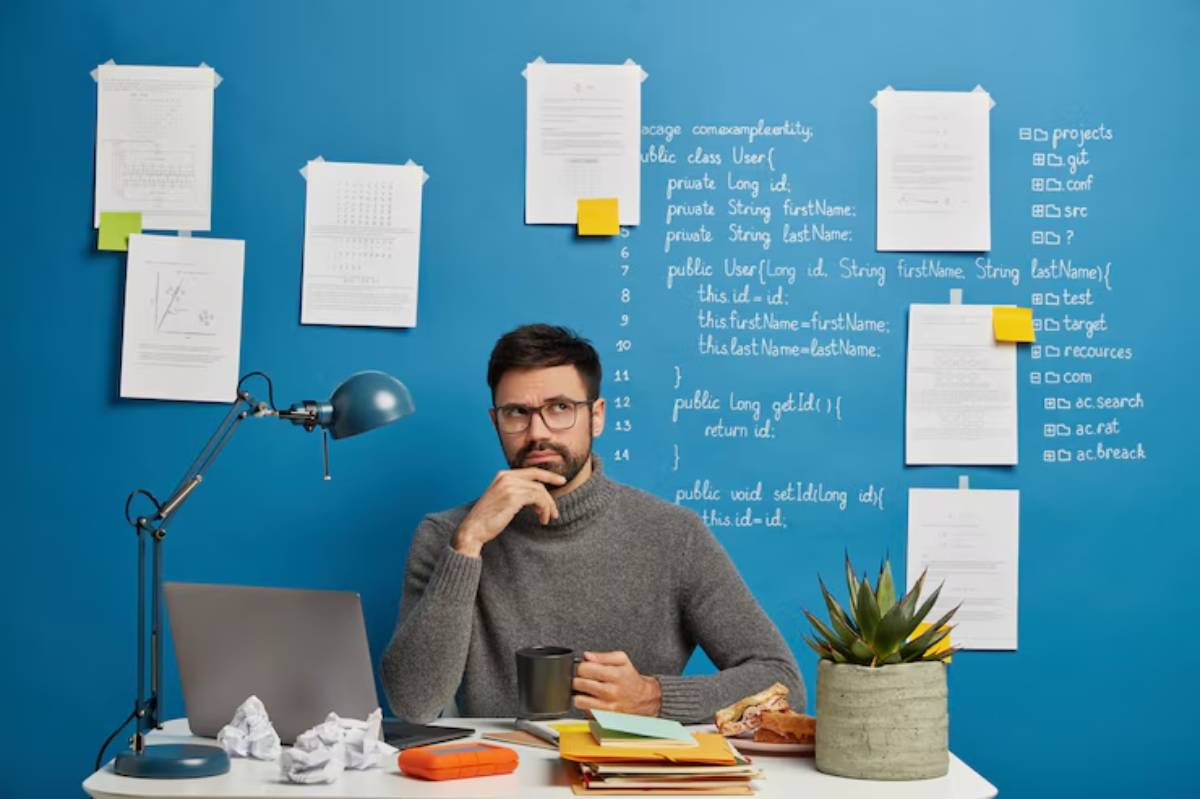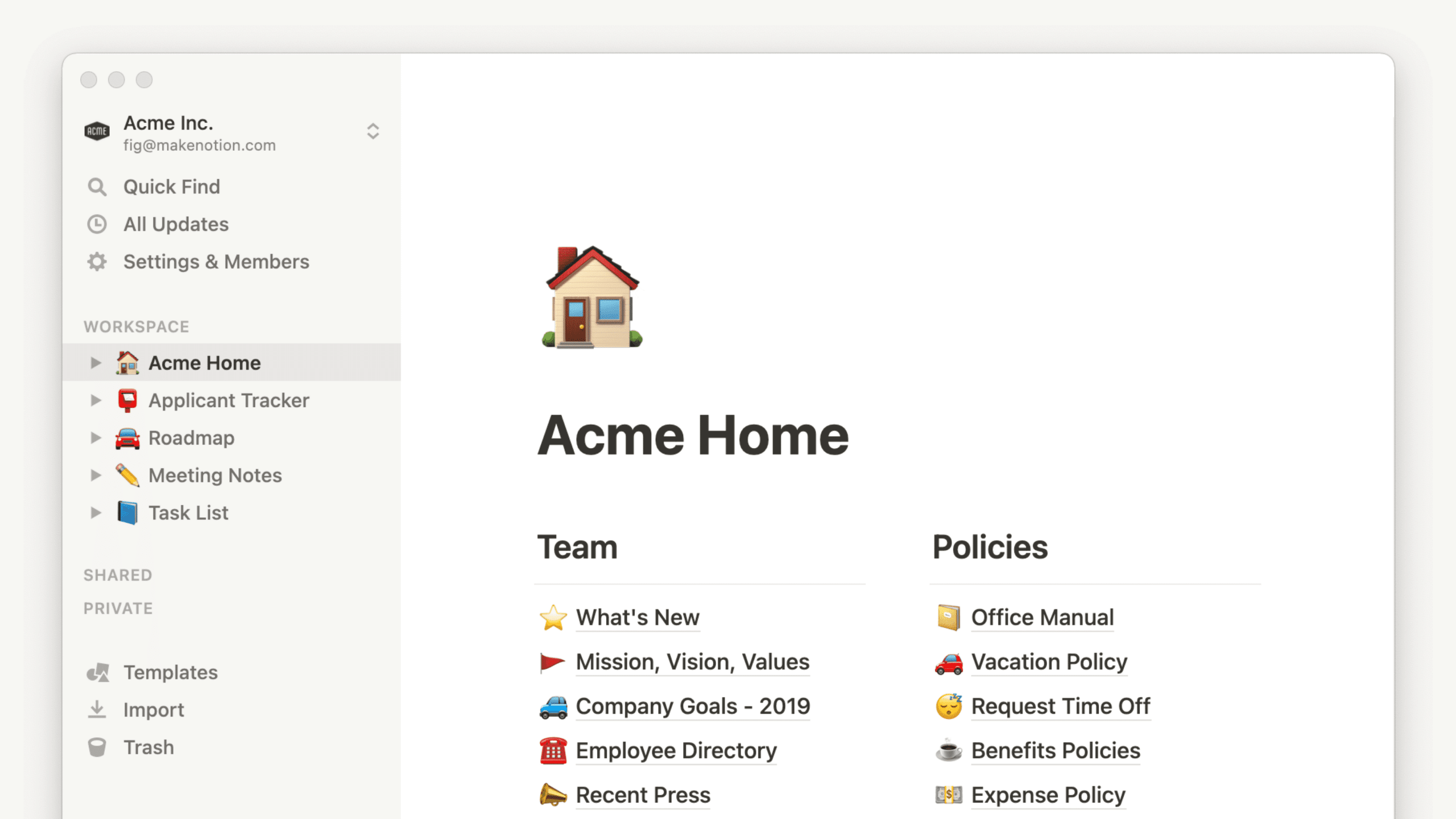
How to Use Trello and Notion for Academic Planning
Feeling Disorganised No Matter How Hard You Try? You’re Not Alone
You’ve got lecture slides saved in five folders, sticky notes on your desk, essay deadlines in your phone calendar, and revision flashcards scattered across three different apps. Sound familiar?
Let’s face it — university life can feel like managing a hundred tabs in your brain at once. And when you’re juggling classes, assignments, group work, and maybe even a part-time job, things fall through the cracks. That’s where digital planning tools like Trello and Notion come in.
These aren’t just trendy apps — they’re powerful, flexible systems that help you build a student task manager designed for the way you think and study. In this guide, you’ll learn how to use Notion for students and build a Trello study board that makes your academic life feel calmer, clearer, and more in control.
Why Go Digital with Your Academic Planning?

From Scattered to Streamlined
Paper planners are great — until you lose them. Sticky notes work — until they don’t. Digital planning tools offer:
- Centralised access across devices
- Real-time updates and sharing for group projects
- Visual layouts to suit different thinking styles
- Task tracking and reminders that actually work
Trello gives you the satisfaction of dragging tasks across columns and seeing your progress. Notion lets you customise everything — from lecture notes to revision checklists.
And best of all? You don’t need to choose just one.
Getting Started with Trello: The Visual Board That Keeps You Moving
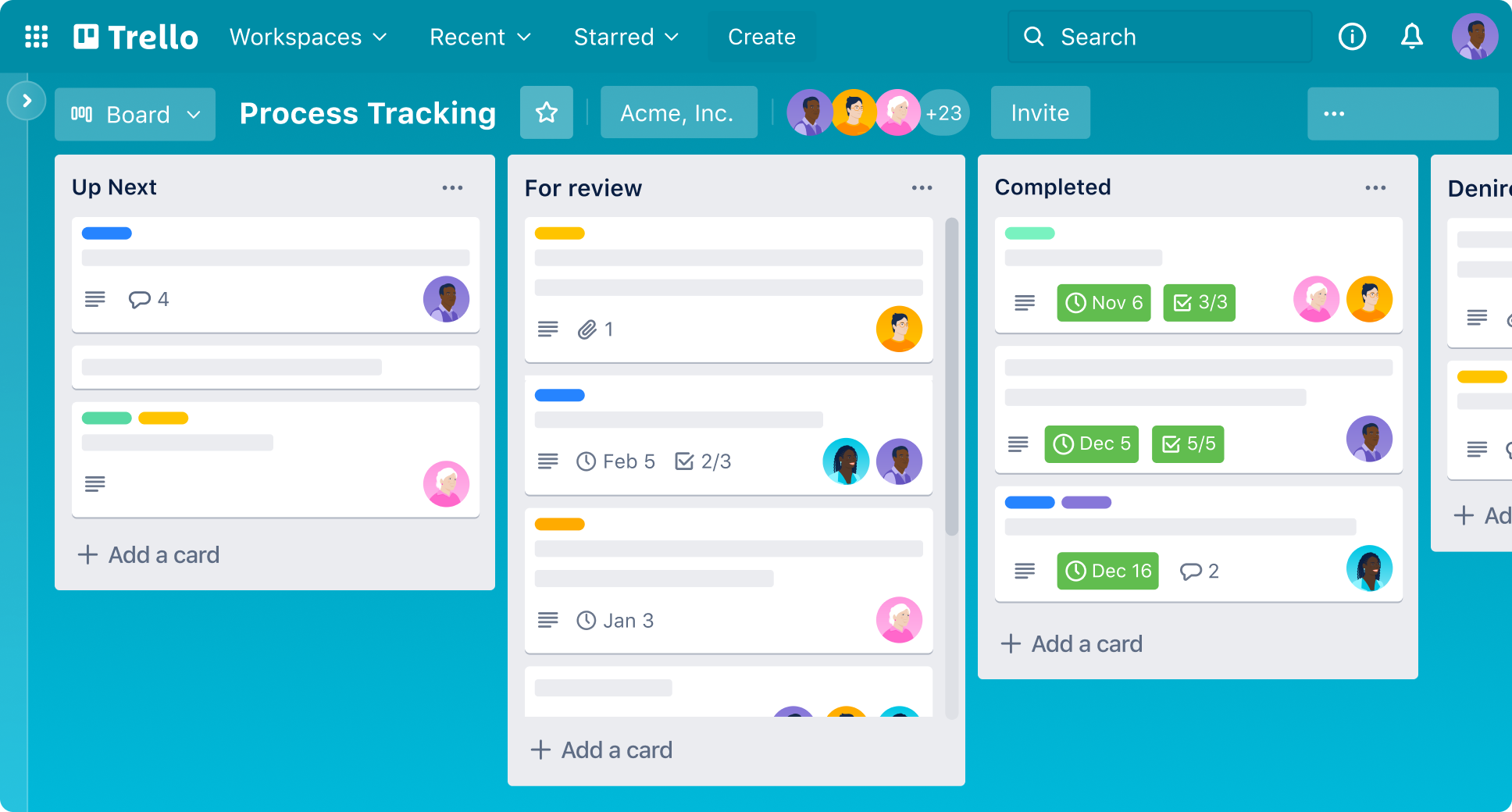
What is Trello?
Trello is a kanban-style productivity tool where you organise your tasks into boards, lists, and cards. Think of it like digital Post-It notes — but smarter.
Perfect for:
- Visual learners
- Breaking big tasks into steps
- Seeing your workload at a glance
How to Set Up Your Trello Study Board
1: Create a Board Called “Academic Planner”
This will be your master board for all courses, modules, and to-dos.
2: Create Lists for Each Phase of Work
Try this layout:
- To Do This Week
- In Progress
- Waiting for Feedback
- Done
Or go module-by-module:
- Biology 101
- Psychology
- Literature
- General Admin
3: Add Cards for Each Task
Each card is a task (e.g. “Read chapter 3” or “Submit Essay 2”). Add:
- Due dates
- Descriptions or links
- Checklists (perfect for multi-step assignments)
- Labels (e.g. “urgent”, “group project”)
4: Move Cards as You Work
Start your essay? Drag it to “In Progress”. Submitted? Move it to “Done”. This builds momentum and gives visual satisfaction as your tasks progress.
Bonus: Use Trello for Group Projects
- Add your classmates to the board
- Assign tasks to specific members
- Comment on cards for updates
- Attach shared docs or reading links
Now your group work isn’t lost in 17 WhatsApp threads.
Using Notion for Students: Build Your Academic Brain
What is Notion?
Notion is an all-in-one workspace where you can write, plan, and organise your academic life. It’s a mix of documents, databases, calendars, and task lists — and you design how it all works.
Perfect for:
- Organisers and customisers
- Taking notes so that they don’t get lost
- Linking all your academic content in one place
How to Set Up Notion for Academic Planning
1: Start with a “Student Dashboard” Page
This is your academic home base. Add:
- Quick links to each module
- An upcoming deadlines tracker
- A weekly planner
- A motivational quote or progress bar, if you like flair
2: Create a Template for Each Module or Course
Each page can include:
- Lecture notes
- Reading list (with checkboxes)
- Assignment tracker
- Past paper links
- Office hour notes or questions to ask
3: Build a Master Assignment Tracker
Use a table or database that includes:
- Assignment name
- Course
- Due date
- Status (Not started/In Progress/Submitted)
- Grade (if applicable)
- Notes or links to resources
4: Add a Weekly or Monthly Planner
Use Notion’s calendar or kanban database to block study sessions, revision days, and key deadlines.
Bonus: Use Notion Templates
Don’t want to build from scratch? Notion has free student templates like:
- Class schedule
- Grade calculator
- Weekly review
- Habit tracker
Use them as-is or tweak them to suit your needs. The beauty is that your system grows as you do.
Trello vs. Notion: Which Is Better for Students?
| Feature | Trello | Notion |
| Visual task movement | Excellent | Possible with tweaks |
| Note-taking | Limited | Excellent |
| Group collaboration | Easy with comments | Good with shared pages |
| Customisation | Simple drag/drop | Extremely flexible |
| Revision tools | Basic checklists | Link notes, quizzes, and videos |
| Mobile friendly | Easy to use | Great, but better on desktop |
Verdict:
Use Trello if you want simplicity and visual flow.
Use Notion if you want an all-in-one hub with deeper customisation.
Or better yet — use both.
How to Combine Trello + Notion for the Ultimate Study Setup
Use Trello for:
- Tracking weekly to-dos
- Moving tasks across progress stages
- Group projects with classmates
Use Notion for:
- Course notes and revision content
- Assignment databases
- Study calendars
- Planning semester-wide goals
Link Trello to Notion:
- Copy your Trello board link and embed it inside your Notion dashboard
- Now you can view your weekly to-dos without switching apps
Or embed your Notion checklist inside your Trello card description. Tech magic.
Real Student Story: How Hannah Took Control with Notion & Trello
Hannah, a second-year law student, was overwhelmed with case readings, essay deadlines, and part-time work. She kept missing things.
Once she combined Trello and Notion:
- She tracked weekly tasks in Trello
- Created a Notion page for each module
- Built an assignment tracker with status tags and deadlines
- Added a habit tracker to monitor sleep, workouts, and water intake
“Now I don’t panic. Everything has a place. I feel in control — even when things get intense.”
Hacks for Using Trello and Notion Effectively
- Start simple. Don’t build an elaborate system on day one. Add as you go.
- Set review times. Sunday evenings work well for updating boards and planning the week.
- Use keyboard shortcuts. Speeds things up massively.
- Back it up. Both Trello and Notion sync automatically, but exporting backups is a good habit.
- Customise based on energy. Use brighter colours or motivational quotes if that lifts your mood.
Conclusion: Turn Chaos Into Clarity with the Right Tools
Planning shouldn’t feel like another assignment. Done right, it makes everything else easier. With Trello and Notion, you can build a digital planning system that adapts to your workload, helps you see what’s coming, and keeps you feeling calm and confident.
Whether you’re juggling modules or trying to tame a crazy semester, a Trello study board and a customised Notion for students workspace can turn your messy to-dos into structured momentum.
Ready to create your digital student task manager? Start by setting up a simple Trello board or downloading a Notion template today. Then share your setup — or your favourite planning tip — in the comments.
Because the best study plan is the one that actually works for you.